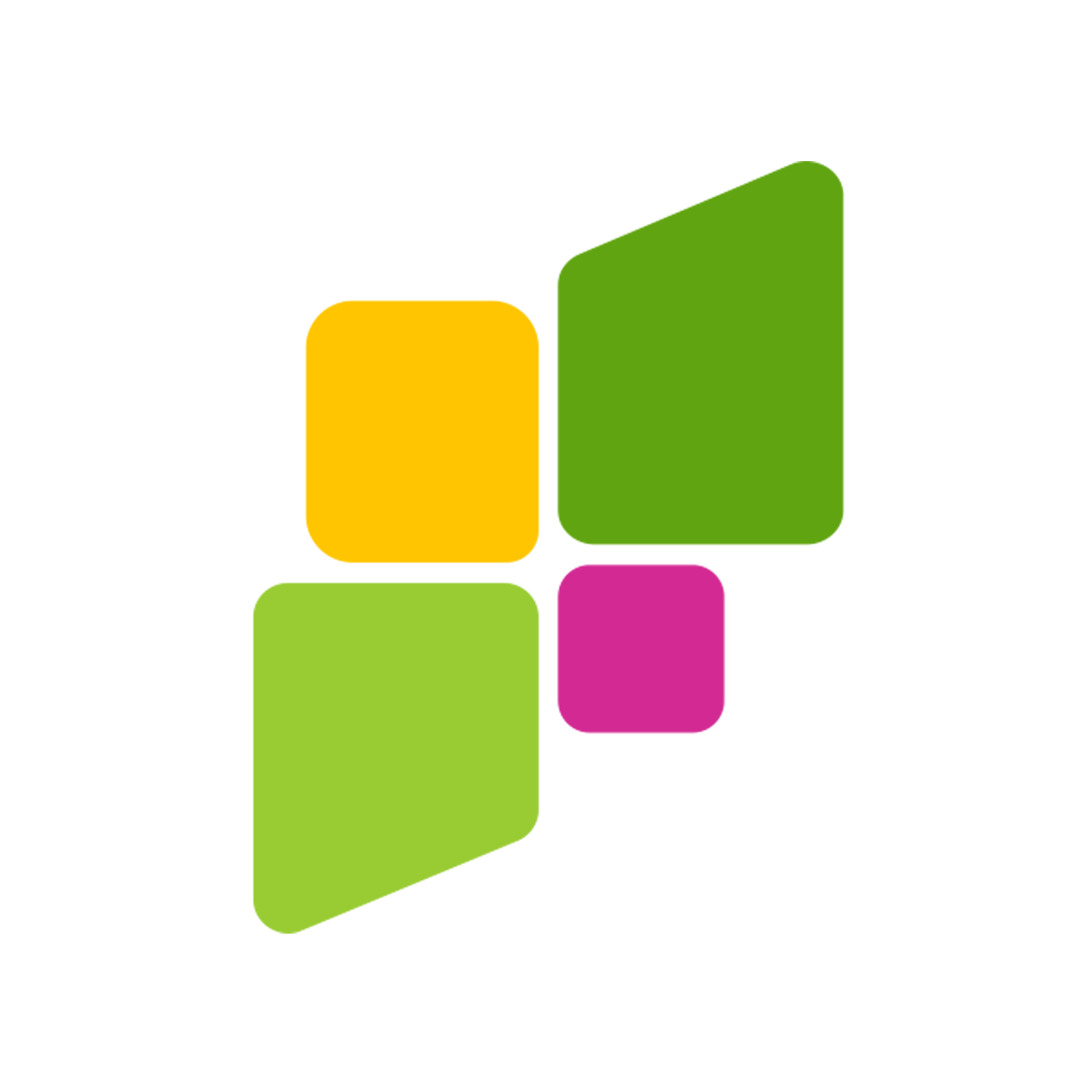PDFs have become a popular way of sharing documents in today’s digital age. However, sometimes we need to modify the content of a PDF, which can be a challenging task as PDFs are intended to be static. To address this, converting the PDF to a Word document can be a simple solution. Converting a PDF to Word allows for easy editing of the content, format, and layout of the document. In this article, we will show three different ways to turn PDFs into Word documents using LightPDF, Google Docs, and Microsoft Word. Learning how to convert PDF to Word is beneficial for students, professionals, and anyone who frequently works with digital documents as it can save them significant time and effort.
Convert PDF to Word Online
LightPDF is an excellent program on the internet that you can easily use to convert, edit, and manage PDF files. Additionally, this program can be accessed with popular web browsers nowadays. One of the benefits of its converting function is that it allows you to turn PDFs into different file formats, including Word and many others, or vice versa. Furthermore, it has a Batch Conversion feature that enables you to convert multiple PDF files in just a single process. Here are the steps that you can follow to convert PDF to Word using this beneficial PDF program with your favorite web browsers.
- Go to the tool’s official website and click the “PDF Tools” then select the “PDF to Word” function.
- Next, click “Select PDF Files” to import the PDF you want to convert into Word format.
- After that, click the “Convert” button to start the converting process.
- Lastly, click the “Download” to save the output on your computer.
Convert PDF To Word with Google Docs
Google Docs is an online word-processing tool that allows users to create, edit, and work together on documents from anywhere with an internet connection. It provides a variety of formatting options, including the ability to add images, links, and tables. Collaboration is made easy with real-time editing and commenting, enabling multiple users to work on the same document at the same time, regardless of their location. Aside from being a good word processing online tool, it is also capable of converting PDF to Word. Follow the listed steps below to start turning your PDF to Word using Google Docs.
- To start, upload the PDF file on Google Drive.
- Once done, hit the “Three-dot” icon to select the “Open with” menu to select “Google Docs”
- From here, click the “File” tab and select the “Download” option.
- Finally, hit the “Microsoft Word (.docx)” format under the “Download” option.
Convert PDF To Word with Microsoft Word
Microsoft Word is the popular word-processing software developed by Microsoft. This enables users to create, edit, and format text documents of various types, such as letters, resumes, reports, and manuscripts. In addition, this offers a wide range of formatting tools and styles, allowing users to customize the look of their documents with features like font size, color, and spacing, as well as adding images, charts, tables, and hyperlinks. Similar to Google Docs, this software can convert PDF to Word also. So if you’re wondering on how you can convert PDF to Word with this software, you can follow the steps below.
- Launch the software and click the “File” button and select the “Open” button to select the PDF file you want to convert.
- Then, click the “OK” button on the dialogue box that will appear.
- After the conversion process, the PDF file will open as an editable Word file.
- Once done, press “F12” on your keyboard to open the “Save as” window. Then, Choose the file format you want to save it in, such as .docx, and then choose the location where you want to save the file.
Conclusion
To sum it up, we’ve mentioned the three different ways using three different programs how you can convert PDF to Word. However, we personally recommend you use LightPDF when it comes to this matter. Even if it’s just an online tool, this can also compete with other desktop converters nowadays.