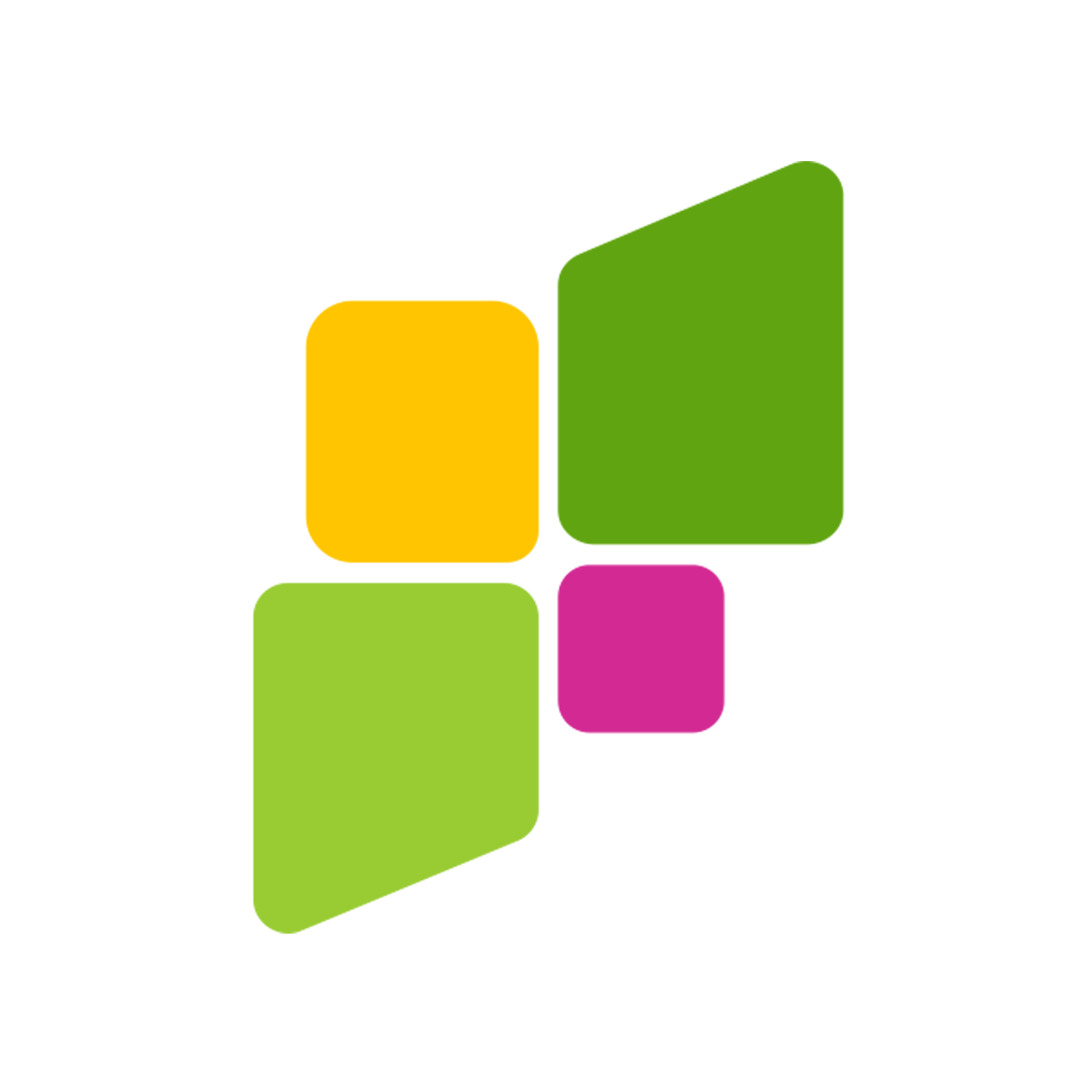Your smartphone knows more about you than you realise. A device that stays always with you and stores all of your data and files requires every security measure necessary to keep it safe from being misused.

Being able to access our personal data and important files with just a few clicks on our smartphone is very convenient but this convenience can also expose our personal files to many risks and threats. It therefore becomes increasingly important to guard all our data and documents from cyber thefts and malpractices of unauthorised users of your device.
Although many of us are managing digital documents on our Android devices using File Manager apps, we are hardly aware of the best practices that we should implement in daily file management. And this is why we have put together a list of essential checks that you can use to secure files and documents on your device with the ASD File Manager app.
But why do I need to protect my digital files in the first place?
You might think that having a screen lock and app lock on your device is enough to protect your sensitive information and data, however, much to your surprise it is not enough!
The advancement in technology is not only making file management easier for us but it also makes our data and files vulnerable to potential hackers, malware, cybertheft, phone theft and other hazards.
Since using the scanned copies of your original documents has become very popular lately, your device may contain many important documents and files such as your identity cards, birth date, bank account details, academic and professional certificates, confidential documents for official purposes and a lot more.
This information is more than enough for any hacker or malware to attack and access your data. And if by any chance you think that your data will never be accessed by any unethical party then you are highly susceptible to getting your data leaked into their hands.
So how can you protect your personal files against these threats?
In this article we will unpack the best practices for securing your files in your daily file management.
1. Check with the Experts: – First thing first, we understand that you may use third party file manager apps instead of the default file management app that comes pre-installed on your device. However, it is also essential that you are running the necessary checks with the experts in this field.
Google Play Protect – a cloud based security system by google, ensures that all installed apps on your device is being checked for any malicious behaviour, as it runs its own safety checks before you even install the app.
Once enabled, it also checks the apps on your device regularly to find any potential threats from them. Google Play Protect will then send you notifications for apps that are shady or displaying bad behaviour. It may even remove the app automatically from your device.
Here is one safety tip for you, if you are already using the Google Play store, check if your device is play protection certified under the ‘About’ section of its Settings. Make sure that Google Play Protect is turned on in your smartphone, this can also be done through the settings in the Play Store.
Therefore, it is recommended that you install the ASD File Manager app that is directly available on the Play Store and comes with the security of Google Play Protect. The app ensures users’ privacy and strives to provide a safe environment for its users and so far, the app hasn’t been flagged for any harmful practices.
2. App Lock: – You might already be aware of this practice where you can set an app lock to your file explorer app and protect it from getting accessed by intruding individuals. However, it is also essential that you set strong passwords and pins that can’t be guessed or hacked easily. For even more control, consider using an password manager to securely store and manage your passwords, ensuring easy access and added security.
If required you can even install third party app lockers that come with strong protection for all your apps. Remember to check with the Google Play Protect for all your new installations and keep it always enabled so that all apps are periodically checked for any bad behaviour.
Additionally, you can make use of fingerprint lock since it can’t be hacked easily like pins and passwords, and provides an added layer of security to your data and files. With the continuous improvements made in smartphone technology, biometric security features like fingerprints and face recognition are also improving and serve as a safer option.
Here is one safety tip for you, if your pin or fingerprint can still be hacked then you can also employ multi-factor authentication for the apps and make use of added verification to unlock the app.
3. Callock: – The premium security feature offered by the ASD File Manager app. The app comes with a fully functional calculator and becomes the gateway to the secret folder when you enter the secret pin.
You can easily hide photos, videos, music, files and other important documents in this secret folder. This feature is especially very helpful in case your phone is stolen or someone is trying to hack your device.
The technology behind the protection of your files using ASD File Manager app’s Callock feature is file encryption. File encryption is a mechanism that preserves your data’s confidentiality by converting the contents of your files into secret codes and ciphers.
It is a strong cybersecurity that converts your data and files into an unreadable format, which makes the encrypted data inaccessible by unauthorised people. File encryption, as utilised in the Callock function, provides extensive protection for your files, with strong security safeguards that considerably limit the chance of your data being misused.
Here is one safety tip for you, the Callock feature of the ASD File Manager app doesn’t even allow you to take screenshots of the files or photos that are saved in it. Even if you happen to capture a screenshot, it will be automatically deleted from your device.
4. Zip Files:- If you are having many important files on your device then you can choose to compress and store them as zip files. Zip files not only assists in storing large files on your device after compressing them but they are also very quickly shared with others.
Zip file compresses one or more files together in reduced size without hampering their original size or quality. Creating a zip file for important files makes them less prone to getting stolen from your device or accessed. When needed you can easily decompress the zip files and all the files in it will regain its original size and quality.
Since the extension of the file changes after being converted into a zip file, it becomes difficult to find a file in its primary location on a device or in a file manager app. With the ASD File Manager app, you can convert one or more files as zip files and change its name extension to .zip, even the icon representing the zip file changes.
Encrypting these zip files with a password makes it even more secure and if you want to safely share the files with others then you can compress the files into zip files first and the recipient of the files can decompress it using the same password you set.
Here is one safety tip for you, zip files also provide file encryption as an added benefit, you can compress and keep your important files secured with this feature even if you don’t want to save space on your device or share the files faster with others.
Another small tip to keep your important files and documents away from the prying eyes is to rename them. If you rename them with something usual or boring, chances are they won’t be accessed by the hacker as they might come looking for a particular file or data on your device and won’t have enough time to scan every file on your device.
In Conclusion
Cybersecurity is becoming a growing concern for many of us who are dealing with technology and the internet on a daily basis. No wonder it is gaining massive popularity as a needed skill set to prevent cyber crimes. We might not be aware but by making use of technology on our phones we are inviting hackers, cybertheft and other unwanted attention.
Most of us are not aware of the best practices that once implemented can significantly assist to keep these threats away from our personal data and important documents. With the ASD File Manager app, you can rest assured that your data and files are secured.
With this File Manager app not only do you get the Google Play Protection but you can also make use of Callock feature of the app which is a secret folder in disguise. You can also compress the files into zip files and decompress them anytime.
Making use of above-mentioned tips and tricks can provide decent protection to your files. Also, before installing any app lock or any other app from the Play Store make sure to carefully read the privacy policy of the app.