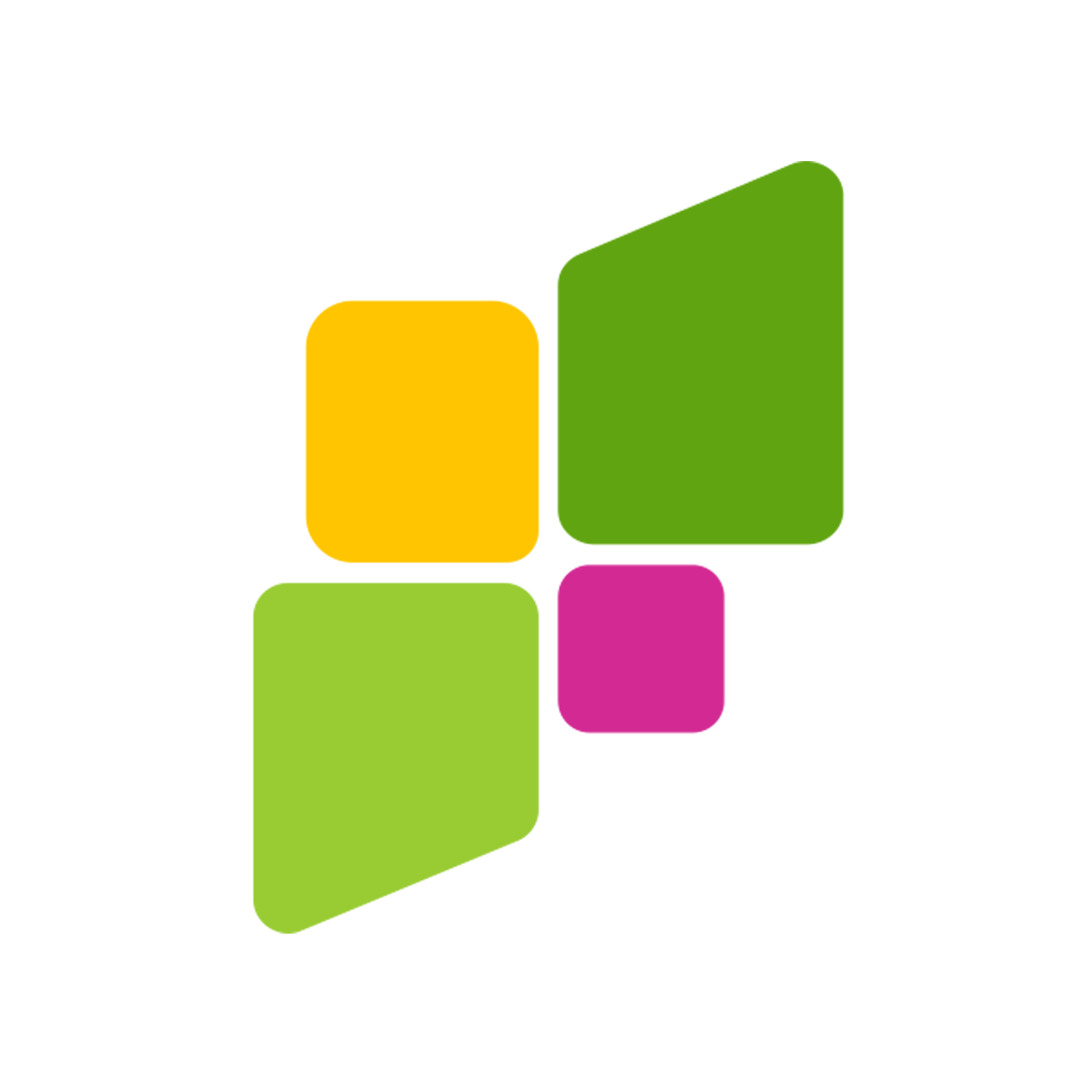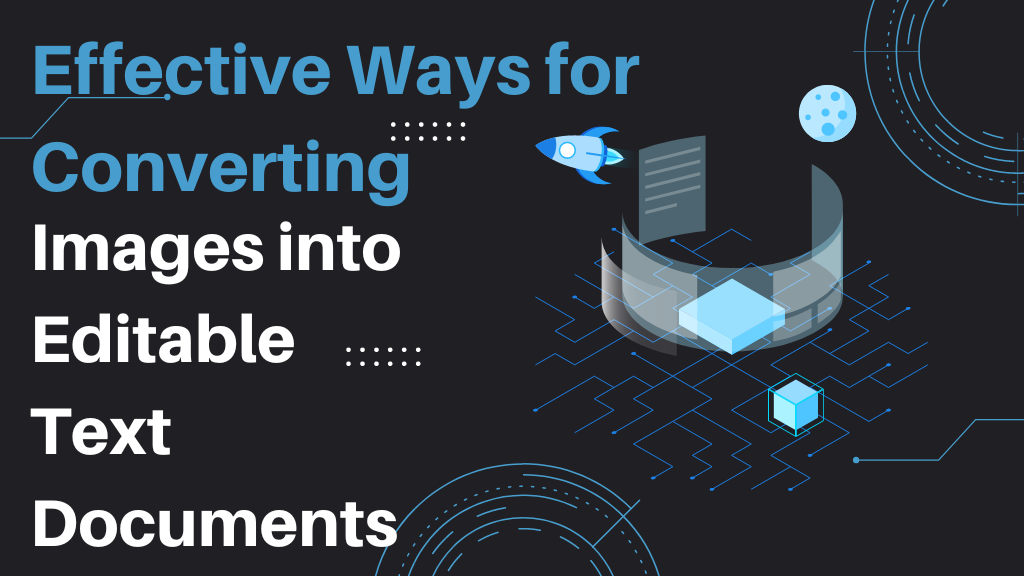
There are a lot of situations nowadays where we are faced with the need to convert a physical document or a picture into editable text. You may, for one, find yourself having to scan a real-life report, or you may find yourself wanting to extract the text from a receipt, etc.
When the need for such conversion presents itself, you need to be aware of the effective ways in which you can easily do it. There’re quite a few of them, and you can choose from them as per your need and requirement.
In this post, we will be taking a peak at some of the main ones.
Ways to Convert Images to Text
Here are the three ways in which you can convert images to text. As we said earlier, you can pick from these methods as per your need and preference.
- Using Google Docs
The first method that you can use is Google Docs. This method is ideal if you want to extract text from images in a professional setting, i.e., for office work, since you will be able to easily edit, style, and save it to your device using the available options.
Here’re the steps that you need to follow to extract text from images using this method:
- First of all, navigate to Google Drive. Yes, that’s right. The first step of this process is via Drive rather than Docs.
- Then, upload the image that you want to convert.
- Once uploaded, right-click on it and hover on “Open with.” From the new menu, click on “Google Docs.”
Once you are done with the above steps, the text inside the image will open up in a new Docs file. You can edit and save the file however you want.
- Using an Online OCR Tool
A more direct and somewhat easier method of converting an image to text is to use an online OCR tool.
OCR tools essentially work by employing Optical Character Recognition technology to scan the characters written inside images. Then, the characters are extracted and properly organized together to form the sentences/passages as originally depicted in the image.
Here is how you can use an online OCR tool for this purpose.
- First of all, go to the internet and look for an OCR tool online. You can try any sensible keyword combination.
- Then, once you choose the image to text converter, open that tool, take a look at the importing features it offers. Use an importing option of your choice to fetch your image to the tool and edit images effortlessly.
- Here are some of the typical options that you can find on online tools:
- After this step, you just have to start the process and wait for it to finish. Depending on the tool you’re using, the process may start on its own following the file importing.
- Once the tool provides you with the extracted text, copy it to your clipboard or save it to your device.
- Manual Transcription
This is the slowest but surest way of text extraction that you can use. Instead of relying on an online tool or word processing software, you can simply transcribe the written text inside the image manually.
The main benefit and perk of manual transcription are that there is almost nil chance of errors. The only thing that contributes to the chance of error is the negligence of the person themselves. But, more on this later.
Here is how you can manually transcribe text from images:
- Open the image you want to extract text from
- Identify all the text that you want to copy out
- Take a pen and paper, or open up your text editor
- Read each line and write/type it out one by one
- Check and proofread for errors
Method Comparison
We’ve listed three methods above, but you could be thinking: they all look doable.
So, how do you choose which method to pick for the job? Here is a brief comparison of the methods listed above as well as the situations for which they are better suited:
| Method | Advantages | Disadvantages | Idea Situations |
| Using Docs/Drive | Accurate extractionAllows you to save, style, and edit the outputsAllows you to share the extracted text easily | Can take time | When you have to use the extracted text for some professional work such as creating documents, resumes, etc.When you have to extract and quickly share the text in the form of a Docs file with others |
| Using OCR Tool | Quick and speedyCan be used for bulk file conversionAre free to use and don’t require signing up | Finding a good tool can be difficult | When you have to work with a lot of files at once |
| Manual Transcription | Process is very accurateCan be done at one’s own paceFull control over what to include and exclude | Takes time | When you have to extract something with utmost care to ensure zero errors |
Conclusion
So, these are some methods that you can use to convert images to text. We’ve highlighted the steps required for each as well as their respective pros and cons. You can pick whichever one you think will be suitable for your needs and requirements.