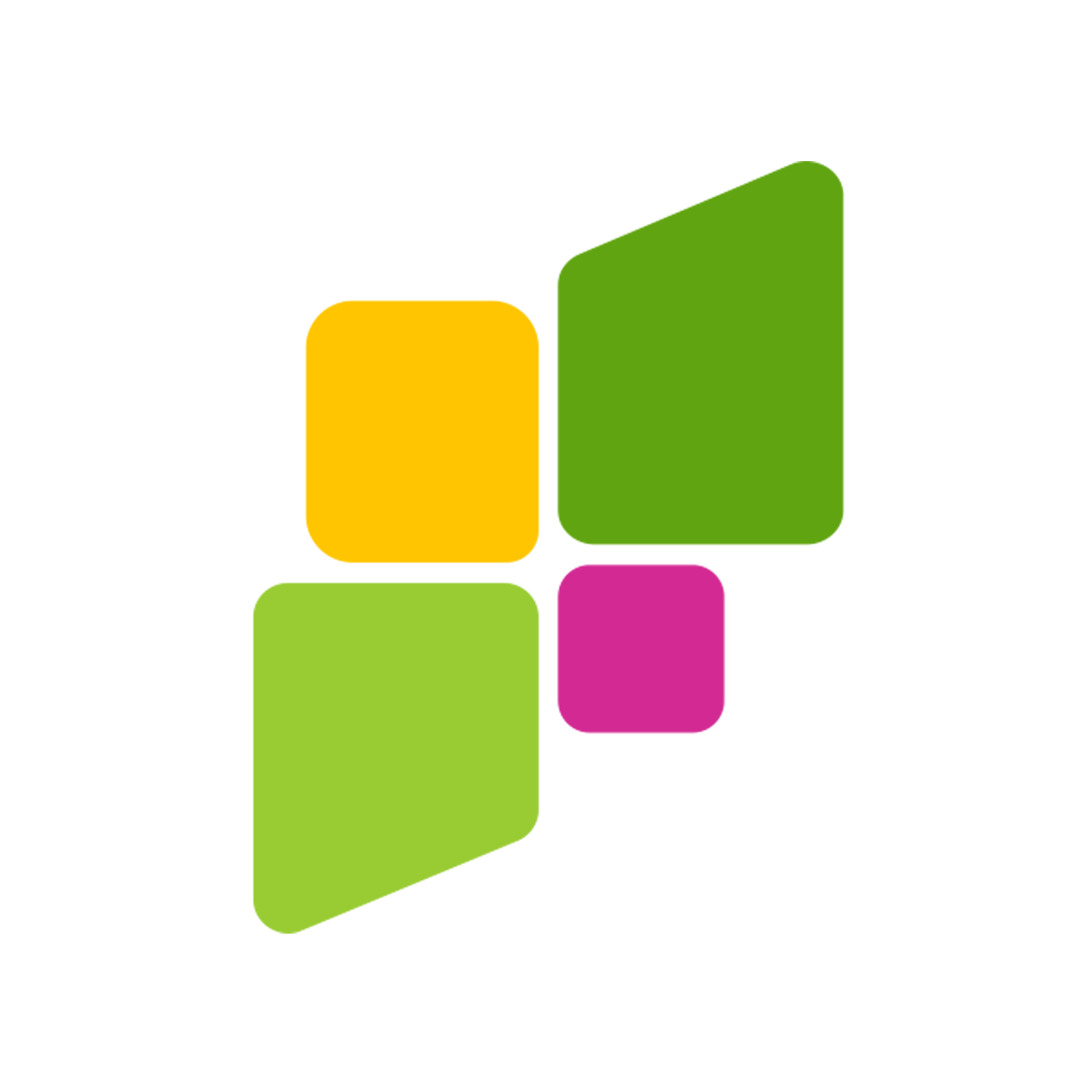You have just recently purchased offshore hosting from one of the hosting companies (like here – https://vsys.host), and now you need to set up PHP on your Debian 11 server so that your upcoming website may work properly. Installing PHP on Debian 11 will be a breeze after following the detailed instructions provided in this step-by-step guide. Make sure that you’ve selected an offshore hosting provider and that you have access to your Debian 11 server before we start.
Note: Before proceeding, it’s essential to understand that the choice of an offshore hosting provider can significantly impact the performance and security of your website. Be sure to research and select a reliable provider. You may refer to various ratings and reviews to make an informed decision.
Step 1: Access Your Debian 11 Server
Log in to your Debian 11 server using SSH or any other method provided by your offshore hosting provider. You’ll need administrative access (root or sudo) to install PHP and manage your server.
Step 2: Update Your System
Before installing PHP, ensure your server is up to date. Run the following commands to update the package list and upgrade your system packages:
sudo apt update
sudo apt upgrade
Step 3: Install PHP
Debian 11 ships with PHP 7.4 in its repositories. You can install PHP 7.4 by running the following command:
sudo apt install php7.4
You are free to install any other PHP modules or extensions that you might require at a later time. For instance, use the following command to install PHP extensions for MySQL as well as other features that are typically found:
sudo apt install php7.4-mysql php7.4-curl php7.4-json php7.4-zip php7.4-gd
You can customize the list of extensions based on your project requirements.
Step 4: Verify PHP Installation
To ensure that PHP is installed correctly, you can check its version using the following command:
php -v
This command will display information about your PHP version and configuration.
Step 5: Test PHP with a Basic Script
You can construct a straightforward PHP script and run it through your web browser to verify that PHP is performing as you would expect it to.
Create a new file in your web root directory (typically /var/www/html or as configured by your hosting provider) using a text editor:
sudo nano /var/www/html/test.php
Add the following content to your test.php file:
php
Copy code
<?php
phpinfo();
?>
Save the file and exit the text editor.
Now, launch your internet browser and go to http://your-server-ip/test.php in the address bar. You need to look at the page that displays the comprehensive information regarding your PHP configuration. This ensures that PHP is operating in the proper manner.
Step 6: Configure PHP (Optional)
It’s possible that you’ll need to change the PHP setup depending on the specifications of your project. The php.ini file that serves as the primary PHP configuration file for Debian 11 may be found in the location /etc/php/7.4/apache2/php.ini. You can alter it using a text editor, but be careful when making changes to these parameters because they can affect the performance and security of your server.
sudo nano /etc/php/7.4/apache2/php.ini
Make the necessary changes to the PHP configuration file and save the changes. For example, you can adjust memory_limit, upload_max_filesize, or post_max_size.
Step 7: Secure Your PHP Installation
It is absolutely necessary to maintain the security of your PHP installation in order to safeguard your website from any potential vulnerabilities. The following is a list of recommended best practices for security:
- Regularly update PHP and its extensions to patch security vulnerabilities.
- Disable functions that could pose a security risk, such as eval or system.
- Use a web application firewall (WAF) to filter and monitor incoming traffic.
- Implement strong authentication and access control mechanisms to protect your server.
Step 8: Set Up a Web Server (e.g., Apache or Nginx)
A web server is required in order to make your PHP-based website accessible to users. Both Apache and Nginx are widely used as web servers. You are free to install and configure your chosen web server in accordance with the specifications of your project.
For example, if you’re using Apache, you can install it with the following command:
sudo apt install apache2
For Nginx:
sudo apt install nginx
Remember to configure your web server to work with PHP. If you’re using Apache, you can use the libapache2-mod-php7.4 module. For Nginx, you can use php7.4-fpm. Configure your server accordingly.
You have completed the installation of PHP on your Debian 11 server, which will be used for your upcoming website that will be hosted by an offshore hosting company. You are now able to initiate the process of developing and deploying PHP apps and websites.
It is important to bear in mind that the selection of a trustworthy offshore hosting service, as well as the maintenance of an up-to-date server and PHP installation, are both necessary for the protection and functionality of your website. Maintaining the security of your server requires constant vigilance in order to secure your users and their data.
Debian 11 wishes you the best of luck as you navigate the exciting world of web creation and website hosting.