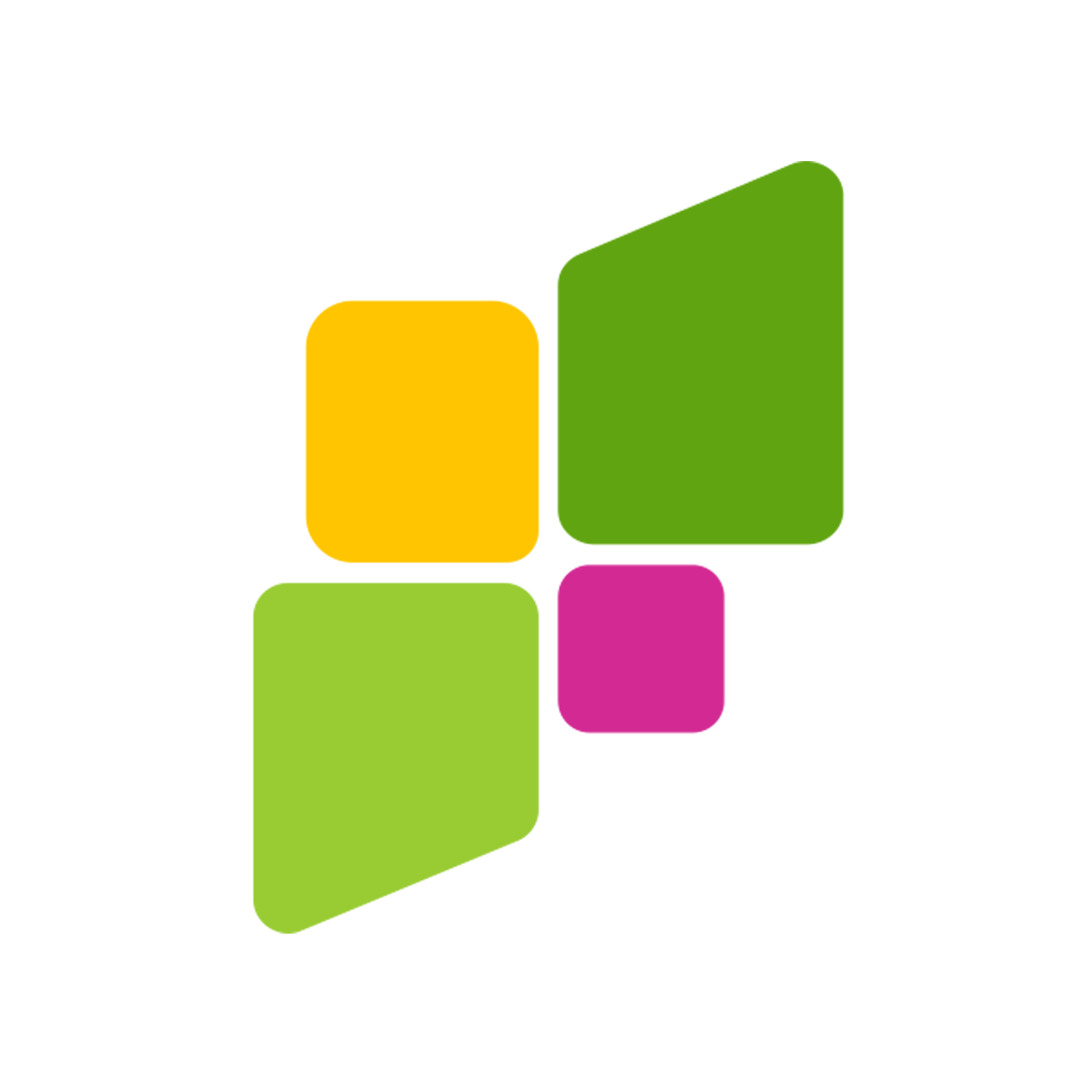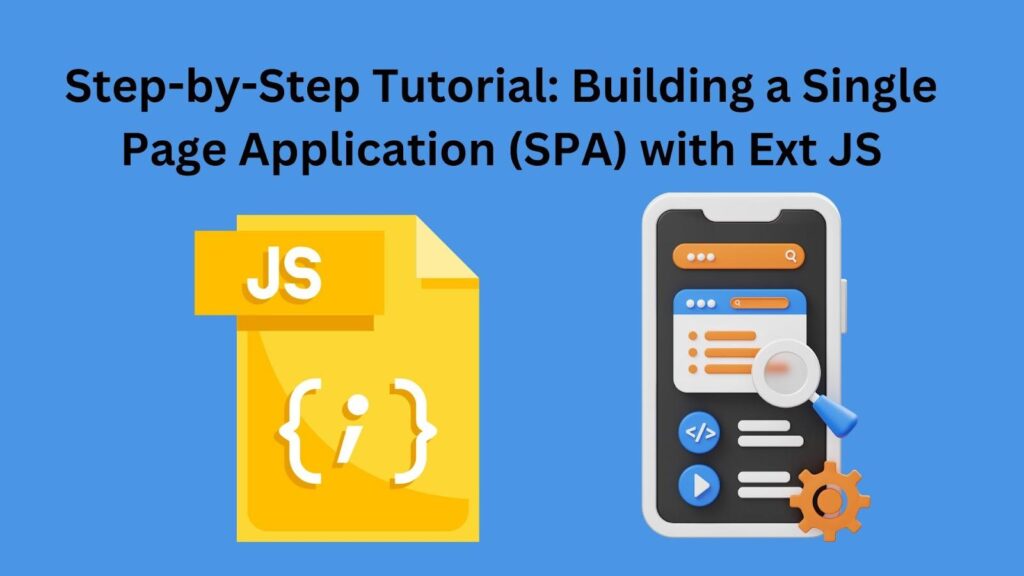
Do you find yourself having to go through multiple pages or being consistently inconvenienced by slow-loading websites? You’re not alone. However, there is already a solution to this dreaded problem, and that is single-page applications. If what you are searching for is a fast and fluid user experience, you’re in the right place. In this step-by-step tutorial, we will explore Ext JS, a modern JavaScript framework. Build your web applications to respond instantly, offering users a smooth experience without having to deal with constant page reloads. Join us in this tutorial as we simplify the process of creating a single-page application with this impressive JavaScript framework.
Prerequisites
Before getting down into business, there are certain things that you need to know and some files that you need to download. Get to know more about this below.
Necessary Tools and Software
Let’s ensure we have the essentials. Grab your preferred text editor. (I recommend VS Code). Make sure you’ve got a reliable web browser installed for compatibility with Ext JS across platforms.
Basic Understanding of HTML, CSS, and JavaScript
A foundational knowledge of HTML, CSS, and JavaScript is beneficial. Don’t worry if you’re not an expert; we’ll guide you through. A grasp of JavaScript concepts will particularly help in using JavaScript frameworks.
Installation of Ext JS Framework
Now, let’s install Ext JS, a progressive JavaScript framework. Visit the official Ext JS website and follow the simple installation instructions. With the tools that we have now acquired, we’re ready to start developing. We will also explore how Ext JS helps the process of building interactive single-page applications.
Setting Up the Project
Once you have everything ready, it’s time to start the project. All the instructions that you may need for this process are given below.
Creating a New Project Directory
First, let’s create a new project directory. You can do this using the terminal or command prompt. Next, go to the directory where you want to create your project, and execute the command given below.
mkdir MyExtJSProjectDownloading and Including Ext JS Library
Now, you need to access the functionalities provided by the Ext JS JavaScript framework. Head over to the official Ext JS website and download the JavaScript libraries. Once you have downloaded the JavaScript libraries, unzip the package and include it in your project directory. It’s better to create a ‘lib’ or ‘vendor’ folder to keep things organized.
Setting Up the Basic Project Structure
Organizing your project is a very important step in web development. It’s better to keep your files tidy. Therefore, create folders like ‘src’ for the source code and ‘assets’ for images or styles.
With your project directory set up and Ext JS on board, you are ready to learn more about how to use this progressive JavaScript framework.
Creating the Main Layout
In this section, we proceed with the creation of the main layout for the single-page application. Beginning with the design phase, you can use a text editor to structure the layout. By implementing Ext JS components, you are able to construct the layout with ease.
Subsequently, increase the visual appeal and styling of the layout using CSS, aligning with modern web development standards. These steps collectively contribute to the formation of a functional SPA while using the strengths of Ext JS components and adhering to established web development practices.
Implementing Views and Models
Creating Separate Views for Different Sections
To build a modular and user-friendly single-page application using Ext JS, let’s start by creating separate views for different sections. In the ‘src’ folder, you should typically organize your views in a dedicated folder, such as ‘views.’ Within this folder, you can create individual JavaScript files for each view, like ‘HomeView.js’ or ‘AboutView.js.’ Each file contains the specific logic and components related to its corresponding section.
Defining Data Models for the Application
With views in place, it’s time to structure the data using Ext JS models. In the ‘models’ folder within ‘src,’ you can create files like ‘HomeModel.js’ to define data structures. Ext JS uses the Model-View-Controller architecture. By using this architecture, it establishes a clear separation of concerns while increasing maintainability.
Establishing Communication Between Views and Models
Ext JS is a very good framework for simplifying communication between views and models. By utilizing concepts like data binding, it establishes a link between the user interface and the underlying data models. This guarantees that modifications made to one will automatically appear in the other, promoting a synchronized and responsive SPA. Event handling mechanisms further improve communication, allowing for efficient updates and interactions.
Routing and Navigation
In this section, we will tackle routing and navigation. Begin by configuring the router to facilitate navigation. Within the ‘src’ folder, create a ‘routes’ directory and set up a file, say ‘AppRouter.js,’ to define your application’s routes. Enhance user interaction by integrating navigation menus and links into your views. As users navigate, the router detects changes, triggering updates in the views. Ext JS further simplifies this process by ensuring that route changes are reflected in the application’s interface.
Data Binding and Stores
The next task is data binding and storing. To manage application data efficiently, we must establish data stores within the ‘src’ folder. You can design the structure and logic for retrieving and handling dynamic data by creating a file called “AppStore.js.” Ext JS simplifies this process, making data handling an easy task.
Implementing two-way data binding between views and stores increases the interactive nature of your SPA. With this implementation, changes in the user interface are dynamically reflected in the underlying data store and vice versa. This bidirectional communication ensures real-time updates, offering a responsive and engaging user experience. By now you can see that it is high time to level up your UI game in 2024 with Ext JS!
Form Handling and Validation
Let’s start off by creating a user input form. Open your ‘views’ folder and create a new file, for example, ‘UserForm.js.’ Utilize Ext JS components like ‘Ext.form.Panel’ to structure your form elements. Now, implement form validation using Ext JS features. Apply rules to ensure accurate user input using the built-in validation mechanisms.
To handle form submissions and update the data model, jump right into the ‘models’ folder and create a file like ‘UserModel.js.’ Define the data model structure using ‘Ext.data.Model.’ Connect the form to this model in your main layout view, ‘MainLayout.js,’. This allows for communication between user input and data management.
Adding Interactivity with Controllers
When adding interactivity with controllers, we look into improving user engagement. Create controllers by establishing a new file in the ‘controllers’ folder. Let’s name it ‘UserController.js.’ Here, we’ll handle various user interactions by implementing event handlers for UI components. Use Ext JS’s built-in mechanisms to respond to user actions easily.
Now, update views and models based on these interactions. In ‘MainLayout.js,’ link the controllers to relevant views, ensuring a smooth flow of data between user interfaces and underlying data models. Ext JS’s controller architecture simplifies the process, allowing for a modular and organized structure.
Styling and Theming
Next, let’s move into styling and theming in our Ext JS SPA tutorial, let’s focus on the visual appearance of the application. Go to the ‘resources’ folder and create a ‘styles’ directory. Here, customize the appearance of your SPA using CSS, ensuring a visually pleasing design.
Take it a step further by applying Ext JS themes. Utilize the ‘ext-theme’ packages or create a custom theme customized to your application. Themes not only improve the UI but also contribute to a consistent and professional-looking user experience.
To ensure responsiveness across different devices, use Ext JS’s responsive design capabilities. Adjust layouts and styles using media queries or the responsiveConfig property within components.
Testing and Debugging
In the testing and debugging phase of our Ext JS SPA tutorial, we prioritize the reliability of our application. Utilize Ext JS tools for effective debugging. Use the built-in Ext JS Inspector and Console to identify and resolve issues seamlessly.
Implement unit tests for different components using frameworks like Jasmine or Jest. Create test suites to verify the functionality of your views, models, and controllers. This ensures that each component performs as expected, contributing to the overall reliability of your SPA.
Building and Deployment
As we near the completion of our Ext JS SPA tutorial, it’s time to focus on building and deployment. Optimize your application for production by reviewing and refining your codebase. Utilize the Sencha Cmd tool to create a production-ready build that minimizes file sizes and improves performance.
With your optimized build, deploy the SPA to a web server of your choice. Whether it’s a shared hosting provider or a cloud service like AWS or Netlify, ensure that your SPA is accessible to users globally.
Conclusion
We hope our tutorial on building a single-page application with the front-end framework Ext JS has clarified all your doubts. Ext JS offers various processes from form handling to deployment. Its prowess in creating modular views, data models, and responsive interfaces makes it the best JavaScript framework available right now. We encourage further exploration of Ext JS’s capabilities, confident that its open-source, user-friendly, and highly optimized capabilities will continue to help developers create dynamic and interactive web applications. Happy coding!
FAQs
Why choose Ext JS for building SPAs?
Ext JS is chosen for building SPAs as it is a JavaScript UI framework with comprehensive UI components, robust architecture, and data management capabilities.
How can I deploy my Ext JS SPA to a web server?
Deploy your Ext JS SPA to a web server by copying the build output to the server’s directory or using tools like Sencha Cmd for streamlined deployment.
Can I customize the appearance of my Ext JS SPA?
Yes, you can customize the appearance of your Ext JS SPA using the framework’s theming capabilities and by applying custom styles to UI components.