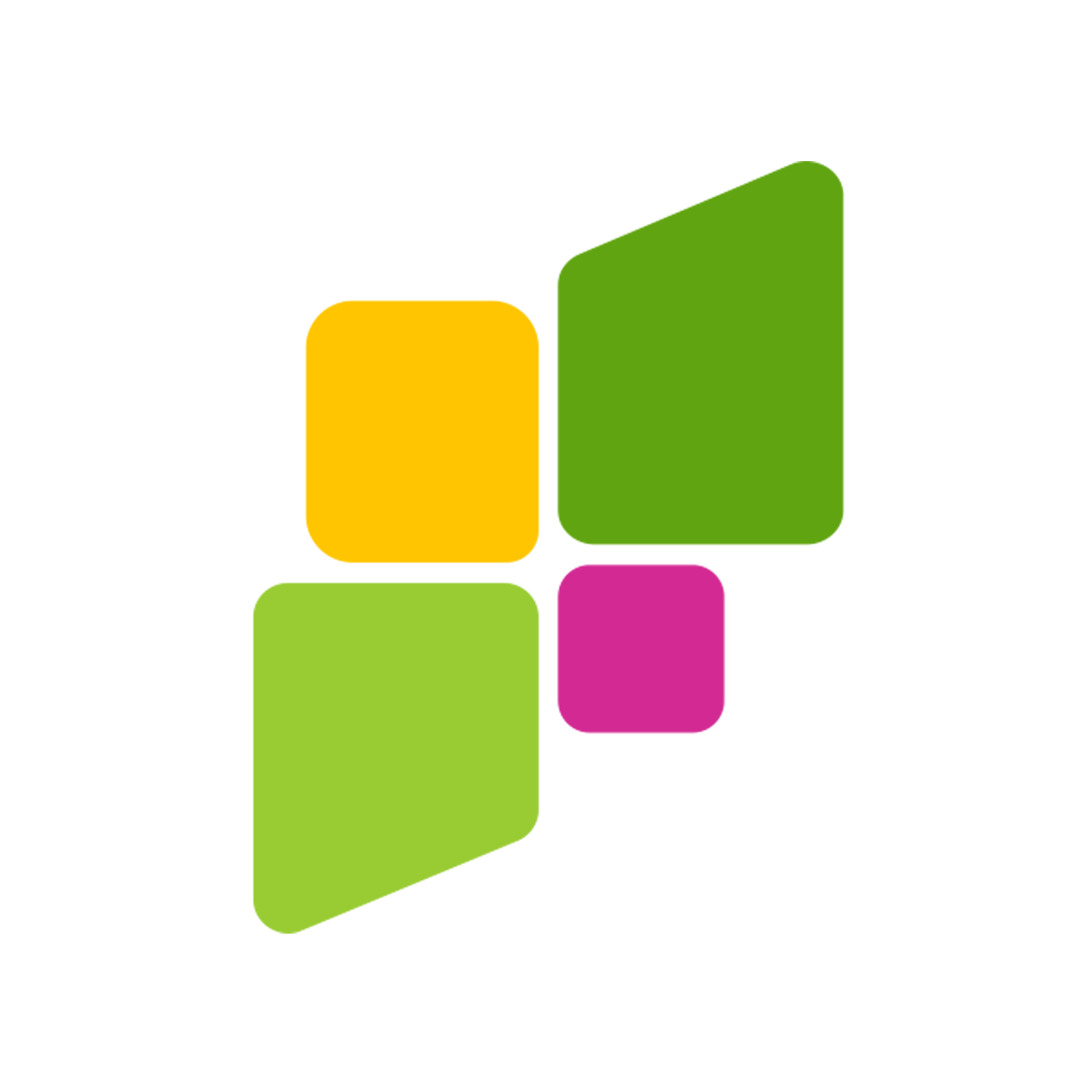Introduction
Keeping your computer’s drivers up-to-date is crucial for optimal performance. Drivers are essential pieces of software that help your hardware and operating system communicate efficiently. According to Tom’s Hardware, outdated drivers can negatively impact your PC’s performance and even cause hardware malfunctions.
Scanning your drivers online for free offers an easy and convenient solution. Many tools let you quickly check and update drivers without needing advanced computer knowledge. In this article, we’ll explore how to scan your drivers for free online, locate them on your system, and use online updates to keep everything running smoothly. Let’s dive in!
Understanding the Need to Scan Driver Online for Free
Scanning your drivers online is straightforward. Here’s a simple step-by-step process:
- Choose a Tool: Select a popular free driver scan tool like Driver Booster or Driver Easy. These platforms are user-friendly and effective for basic scanning needs.
- Download and Install: Download the software from a reliable source and install it on your PC. Always ensure you’re using a genuine version directly from the provider’s website.
- Run the Scan: Open the application and initiate a driver scan. The tool will identify outdated or missing drivers on your system.
- Review the Results: Once the scan is complete, review the list of drivers that need updates or replacements.
- Update Drivers: Follow the on-screen instructions to update your drivers. Some tools might offer automatic downloads and installations, while others require manual updates.
When using free online driver scanning tools, it’s important to weigh the pros and cons:
Pros:
- Free to use with many features available
- Quick identification of outdated drivers
- User-friendly interfaces
Cons:
- Potentially limited features compared to paid versions
- Ads or promotions for premium versions
- Some tools may bundle unnecessary software if not careful
Find My Drivers: Simple Steps to Locate Your Drivers
Locating the drivers installed on your computer is a crucial step in maintaining your system’s performance. Here’s how you can easily find your drivers:
- Use Device Manager:
- Go to the Windows search bar and type “Device Manager.”
- Open the Device Manager and browse through the categories to view different hardware components.
- Expand a category (like “Network adapters”) to see the installed drivers for that segment.
- Command Prompt:
- Open Command Prompt by typing “cmd” in the Windows search bar.
- Enter the command driverquery to see a list of all drivers installed, their types, and module names.
- System Information Tool:
- Use the Windows search to find “System Information.”
- Open it to navigate to ‘Components’ and then ‘Problem Devices’ to see any missing drivers.
- Third-Party Tools:
- Using tools like Driver Easy or Driver Booster can also help display missing or outdated drivers.
With these methods, you can easily identify the drivers currently on your system. Knowing your drivers allows for timely updates, which can prevent unnecessary system slowdowns. For more detailed guidance on driver updates, check out this tutorial.
Online Driver Update: Keeping Your Drivers Current
Regular driver updates are essential for system stability and performance. Using online services to update drivers can be efficient. Here’s a combined step-by-step guide for online driver updates:
- Identify Drivers to Update:
- Ensure you have a list of drivers that need updating from the Device Manager or third-party tools.
- Select a Reliable Online Service:
- Choose a reputable driver update tool, such as Driver Booster or Driver Easy. These tools automatically search for the latest driver updates available online.
- Download and Install Updates:
- Follow the tool’s instructions to scan and identify outdated drivers, then download and install the recommended updates.
- Confirm Installations:
- Restart your computer to ensure the updates take effect properly.
Updating drivers online can greatly improve system performance by enhancing compatibility and functionality.
By following these steps, you ensure your PC remains in top condition, effectively avoiding many common technical issues.
Understanding and Advantages of Using Driver Scanner Online Tools
When it comes to keeping your computer running smoothly, knowing about driver scanner online tools can be really useful. These tools help you check and update drivers, which are crucial for your computer’s performance. Here’s what they do and why they’re beneficial:
- Definition: Online driver scanner tools are software applications that check your computer’s drivers, ensuring they are up-to-date.
Benefits:
- Accuracy: Use huge databases to accurately find the right drivers for your devices, decreasing the chances of installing the wrong or outdated drivers.
- Convenience: Automate the driver update process, saving time and effort.
- Comprehensive Coverage: Work for all kinds of hardware, ensuring every part of your computer is running smoothly.
Some top-rated online driver finder services include:
- Driver Booster: Known for its extensive driver database and user-friendly interface.
- DriverEasy: Offers free scans and has a paid version for automatic updates.
- Snappy Driver Installer: Free and works without an internet connection once downloaded.
For more details on reliable online driver updater services, check out this expert review.
Regularly checking and updating your drivers is key to maintaining your computer’s health and ensuring optimal performance. By using online tools and services, you can easily identify and update outdated drivers, keeping your system running smoothly. Remember to choose reliable sources and stay cautious when downloading software updates. With a little attention to your drivers, your computer will thank you with improved speed and stability.
Remember, always take proactive measures to keep your computer protected and up to date. By following these steps and utilizing online driver scanner tools, you are well on your way to ensuring a healthy and optimized computer system.