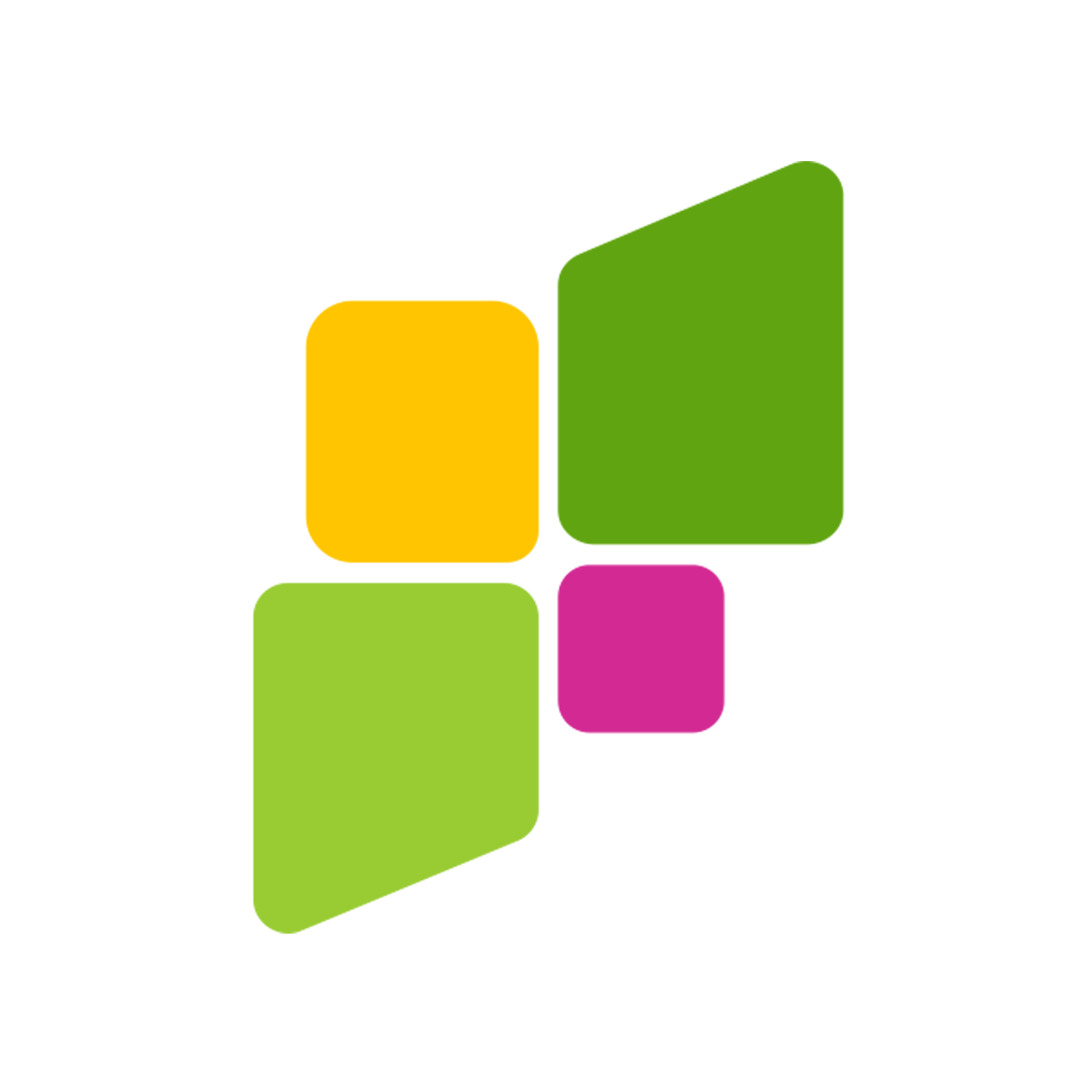Birthdays are a special moment, and most of us want to preserve them in a slideshow to share with friends and family. The issue is that most slideshows look flat or too long, and people get bored before the end.
Parents, friends, and even event coordinators would ask how to make these photo stories more exciting and enjoyable. The solution is easy: apply CapCut Desktop Video Editor to get the life back into your slideshows.
In this tutorial, we will present why CapCut PC works, how to create a slideshow in stages, and how to complete and share it with ease.
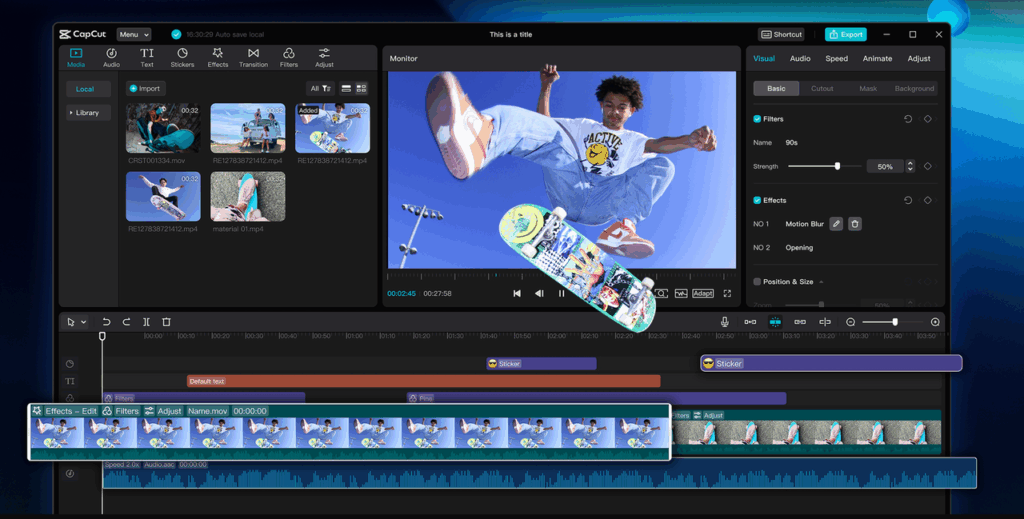
CapCut PC Photo Editor for Birthday Slideshows
- Make the photos the star
The most effective slideshows remain centered on the individuals in photographs. With CapCut PC, you may frame each photo, apply auto cutout to eliminate distractions, or swap cluttered backgrounds with a solid background color.
It also functions as a photo editor, allowing you to lighten poor lighting, correct colors, and crop out distractions. This maintains birthday memories uncluttered and well-defined.
- Pre-designed templates and slideshow presets
It is time-consuming to start from scratch, but templates simplify the process. CapCut Desktop Video Editor has pre-designed slideshow presets that transform your project into a new look within minutes.
You simply add your images, adjust timing, and the preset does the design process. It saves you effort but still imparts the slideshow with a clean and trendy look.
- Music, beat-sync, and mood setting
Music brings emotion to a birthday slideshow. In CapCut PC, you can utilize default tracks or insert your own track. Beat-sync allows you to sync photo changes with the rhythm, and this makes the slideshow smooth.
Insertion of rhythm has a similar effect to using an AI video generator since it immediately raises quality and sets up a professional atmosphere.
- Fast photo repairs and innovative effects
Old pictures appear flat, but CapCut PC revives them. You can try auto-enhance, adjust the light, or add filters for a warm finish.
Gradually, animations like zooms or fades work as well. Such details keep every photo engaging without altering the actual memory, making your slideshow look tidy and new.
- Personality enhancements of stickers, brief animations, and text
Captions give context, and stickers add fun. In CapCut PC, you can insert short text to signal years or names, and then add moving stickers for a lighthearted feel.
Small animations like floating frames or ballooning add a slideshow feel. In CapCut’s online video editor, keeping these touches light ensures the story stays central while still showing personality.
Steps to Create a Birthday Slideshow using CapCut PC
Step 1: Download CapCut Desktop Video Editor
Go to the official CapCut website and download the Windows or Mac installer. Double-click on the setup file and follow the prompts on the screen.
After installation, open the app and log in using your email or social login. This ensures your projects are saved properly, and you can use cloud storage if needed.
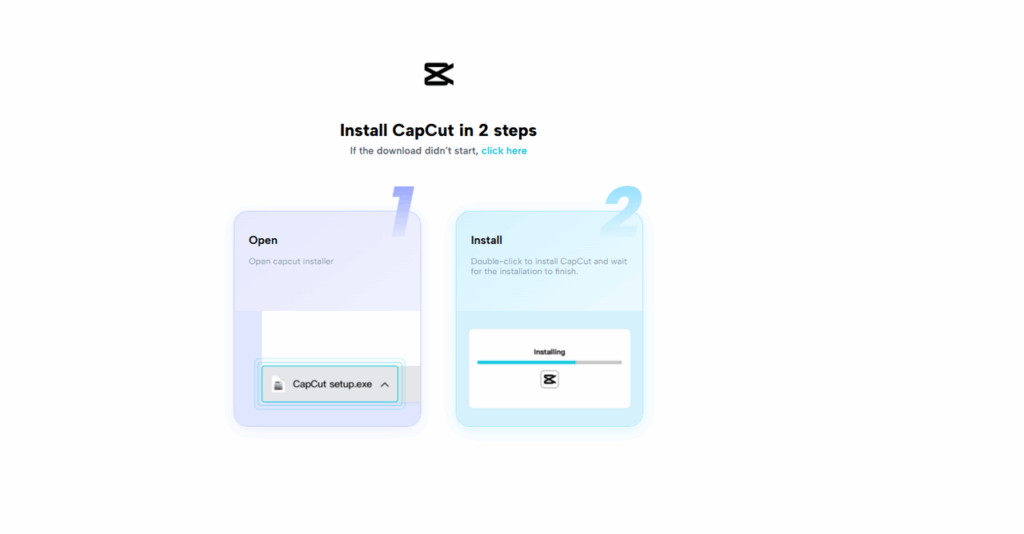
Step 2: Upload Images and Visuals
Click Upload at the top left of the editor screen. Choose images or short clips from your device folders. Select only the most engaging visuals so your slideshow feels dynamic. Drag chosen files to the canvas for easy arrangement.
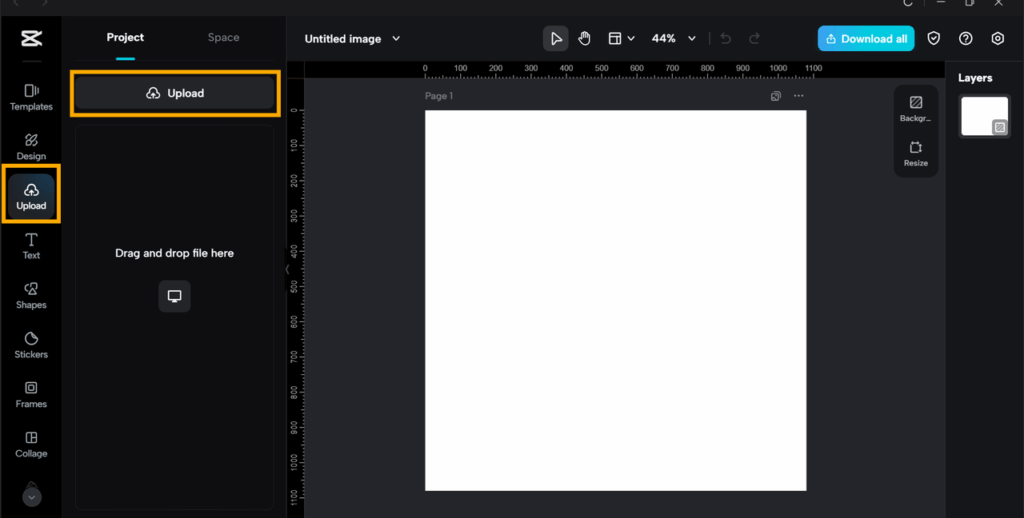
Step 3: Choose a Template or Set Aspect Ratio & Order
From the left-hand menu, click Templates to pick from ready-made designs. For a custom look, use Aspect Ratio and select landscape for TV or portrait for phone. Drag and drop pictures in the right sequence for smooth flow.
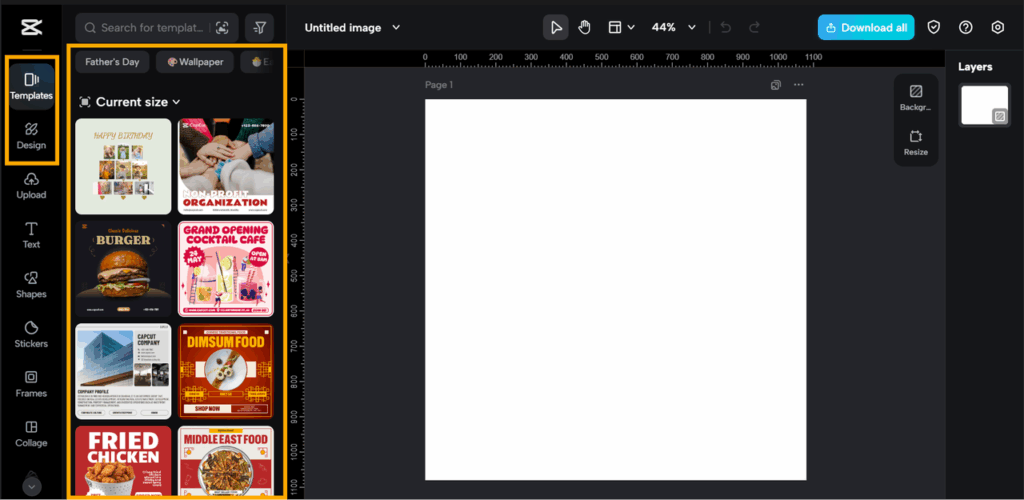
Step 4: Clean and Enhance Images
Click on any photo and use Crop to fix framing issues. Select Auto Enhance to balance brightness and contrast. Use Remove Background to cut away distractions, replacing it with a solid color or themed image. This keeps the focus clear and sharp.
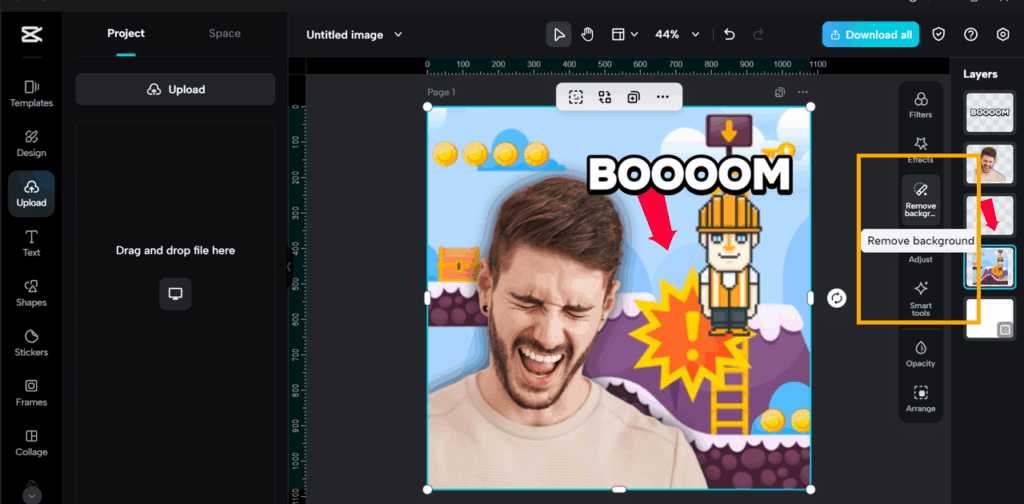
Step 5: Add Text and Stickers
Click text, type captions, and adjust font size for clarity. Add fun touches with stickers like balloons, stars, or cakes, but keep them light so the photos remain the highlight.
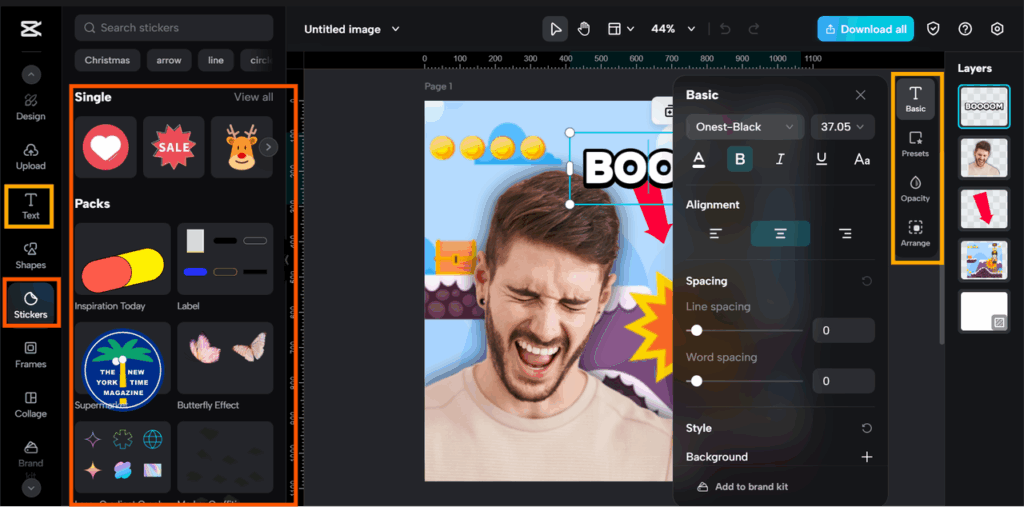
Step 7: Export settings and share
Tap Download in the top right. Choose HD resolution and 30 fps to play smoothly. Save it to your device. You can upload directly to YouTube, share on social apps, or send via private links or email.
Conclusion
Birthday slideshows needn’t be so dull and traditional anymore. Intelligent editing for just a few minutes, and they can be fresh, emotive, and straightforward. With CapCut Desktop Video Editor, you can focus on pictures, add silky music, and share slideshows that cousins and friends will adore.
The procedure is quicker, the output is more personalized, and the slideshow is now ready for posting on any media. Take note that CapCut Desktop Video Editor is not entirely free; some of the advance features come at a price.
To get the best outcome, download CapCut Desktop Video Editor from the official website today and attempt to create a short 30–60 second slideshow to experience the wonders it does to your birthday memories.